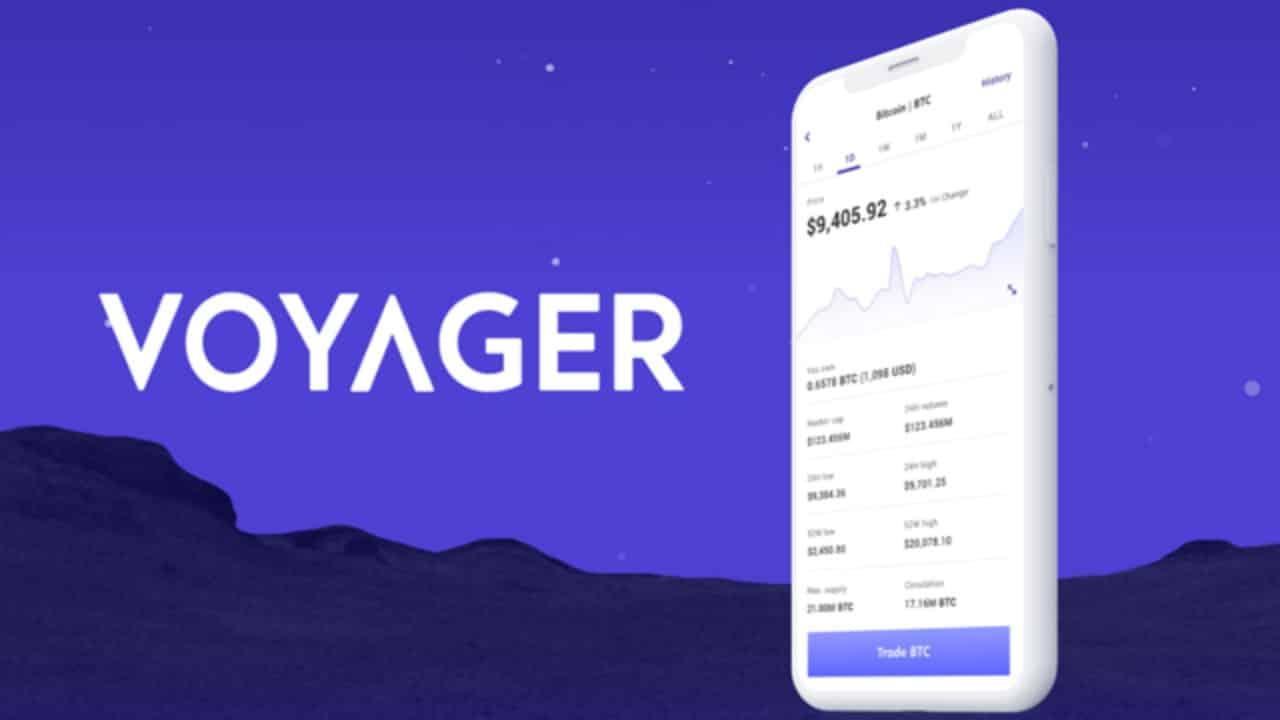2023-04-01 11:59:00
Instruction by crypto wallet MetaMask
MetaMask is one of the most famous names in the Web3 space. The crypto wallet, which surpassed 30 million monthly active users earlier this year, is often the first point of contact for many people in the NFT ecosystem, as for many it serves as a gateway to the Ethereum blockchain, where you can buy and sell digital assets.
Whether you're ditching an existing software wallet or looking to buy ETH for the first time and create an NFT collection, this step-by-step guide will tell you everything you need to know about the MetaMask wallet, including how to set it up.
What exactly is MetaMask?
MetaMask is a free browser extension and mobile app that allows users to interact with the Ethereum blockchain. Just like you use a real wallet to store money and make purchases, a software wallet allows you to buy, sell and trade digital assets such as cryptocurrencies and NFTs. MetaMask is one of the most recognizable software wallets that has been around since 2016 when Consensys, a blockchain software company, launched it to help increase the availability of decentralized applications (also called dapps) in the world.
How does MetaMask work?
Smart contracts are the heart and soul of blockchain transactions. These are self-executing contracts, the terms of which are written in lines of code on the blockchain. But in order to run a blockchain, the computers in the system (called nodes) must manage transactions and share information about those transactions with the rest of the network. Instead of running as a node, which can be costly and difficult to maintain, MetaMask works by running smart contracts on an existing node called Infura. This allows MetaMask to connect to the network.
MetaMask has several features, the first of which is its ability to store cryptography. You can use it to buy and sell Ether (ETH), the main crypto token of the Ethereum blockchain, as well as to store any Ethereum compatible token (such as ERC-20 and ERC-721). Another function is trading. Users can make peer-to-peer token exchanges with a wallet without the need for an intermediary. To guarantee its users the lowest possible prices, MetaMask uses information from decentralized exchange aggregators. The wallet also allows you to connect to the BNB smart network, access other decentralized applications that use the Ethereum network, and play blockchain-based games.
A note about software and hardware wallets
If you want to create a crypto wallet, it is important to be aware of the differences between software and hardware wallet types. For example, MetaMask is a software (hot) wallet. Software wallets can be downloaded and installed as a desktop extension or mobile app and store your digital assets online. One of the advantages of a software wallet like MetaMask is that it is very easy to use and only requires an internet connection and a browser. However, this also means that they are more susceptible to hacking and therefore less secure than hardware (cold) wallets.
Hardware wallets are physical devices similar to a USB stick, but they only store crypto assets and nothing else. Because they store digital assets offline, they are considered much more secure than software wallets. Ledger and Trezor are popular hardware wallets. Although it is a software wallet, the MetaMask desktop extension supports Trezor, Ledger, Lattice, AirGap Vault, and Keystone hardware wallets. This means that you can use MetaMask as an interface to request crypto and NFT transactions to your chosen hardware wallet, which is a secure way to manage your assets. The MetaMask mobile app currently only supports the Keystone hardware wallet, though the company says it's working on adding more to this list.
How to set up a wallet
Setting up a crypto wallet for the first time can seem like a daunting task. MetaMask makes the process relatively easy, but you'll still need to follow some steps to make sure you've done it right.
Step 1: Download and Install MetaMask
Start at the MetaMask website, where you will find instructions for downloading the wallet, as well as a list of browsers that are compatible with the MM browser extension. Currently, MM can only be used on Chrome, Firefox, Brave, Microsoft Edge, or as an app on an Apple or Android device.
If you're hoping to primarily use MM on mobile devices, the easiest way to get started is still to create an account using a PC or Mac. While you can get started setting up the MM wallet right away from your phone, viewing and collecting NFTs can be a bit difficult on mobile devices, given that many designs and interfaces are not meant to be portable. Once the browser extension is fully configured, you can create an account that can be imported into the Apple or Android app.
Step 2: Create an account
Once you've downloaded and installed the browser extension (Chrome is used in this tutorial), you'll be taken to the first selection screen.
If this is your first time setting up a software wallet, you should start with the “Create Wallet” option. If you have an existing software wallet (Atomic, Exodus, Rainbow, etc.) and want to migrate to MetaMask, select the Import Wallet option.
Create a wallet
Once you have selected the option to create a new wallet, you will be prompted to opt in or opt out of the collection of MetaMask usage data. You can always opt out later in the MM wallet settings.
Next, you will be prompted to create a password. You will use this password to log into your MM account through a browser extension or mobile app. While this is not your private key/seed phrase, you should keep it in a safe place, just like any password.
The next step after choosing a password includes your initial passphrase, or “secret backup passphrase,” so proceed with caution. You will receive a randomly generated string of words and you will be prompted to confirm this phrase by typing it back into the app. After confirmation, you will be redirected to the main page of your MetaMask wallet.
Note: Two secure ways to save the seed phrase is to physically write it down in a notebook or notepad and store it in a safe and offline location, or use a password manager to encrypt the password and phrase. Saving your phrase anywhere on your computer (Word doc, text file, etc.) can make you vulnerable to hacks and scammers. Since the initial NFT boom in 2021, there have been numerous high-profile NFT artists and collectors who have been scammed and hacked with their seed phrase.
Wallet import
When importing an existing wallet, you've most likely already used the software wallet interface and have a basic understanding of how MetaMask will function. After selecting the “Import Wallet” option, you will be prompted to enter your private key (seed phrase) or upload a JSON file (basically a snapshot of your existing wallet information) for import, so get one or the other ready!
After importing an existing wallet, you, like anyone new to MetaMask, should proceed to step 3 to make sure your MM wallet is set up to your ideal preferences.
Step 3: Parameter setting
Take the time to explore and tweak the settings for your new wallet. This may seem like an arbitrary step to some, but becoming familiar with the MetaMask settings and the various menus can be of great help if you ever run into any problems.
To go to the general settings page, click on the account photo in the upper right corner of the page next to the inscription “Main Ethereum Network”. Fields such as your account name, notification settings, and contact list can be edited on the settings page.
Please note that your wallet's unique Ethereum address is listed directly below the "Account 1" ID. An Ethereum address is a random string of characters, similar to a bank account number. You will use this address to interact with the Ethereum blockchain, sometimes entering it into websites and exchanges to collect, send, and receive tokens. Every ETH address is public (more or less, depending on how it's used) and searchable via Etherscan.io.
Just because you can see/copy someone's address doesn't mean you have control over it. While anyone can send a token to any ETH address, only the user who owns the wallet associated with that address (i.e. who has the password and seed phrase) can manage and use the tokens within it.
Once you've reviewed your MetaMask settings and made sure your wallet is in the correct language and displays your preferred currency conversion, you can move on to using your wallet to interact with tokens.
Step 4: Add Funds
The two most common ways to add a token to your MetaMask wallet are either A) send it from an exchange (Coinbase, Gemini, etc.), L
Or B) Buy ETH directly with Wyre, MM's default payment interface.
Before buying or receiving a token in your wallet, be sure to click the “Add Token” button at the bottom of the main page of your wallet. Although ETH is the default token, since MetaMask is an Ethereum wallet, you can search for various frequently traded tokens here.
Once you add the desired token, it will be easier to import it. The coin symbol (abbreviated identifier: ETH = Ethereum, BTC = Bitcoin, etc.) will appear in the “Assets” section on the main page of the wallet just below ETH.
Transfer of tokens from the exchange
If you are already an experienced crypto trader, importing from an exchange will be the most direct option for you to transfer tokens to MetaMask. Copy your MetaMask wallet address (that long string of numbers under “Account 1”) before going to your preferred exchange and connect that address to the “send” function.
Likewise, if you are transferring ETH or another token from another wallet (whether your own or someone else's), you will need to enter your unique Ethereum address in the transaction data on the sender's wallet.
Buying ETH with Wyre
Another way to get tokens is to buy ETH through Wyre. Buying ETH via Wyre on MetaMask will allow you to directly receive funds to your wallet for storage, exchange for another token. This feature can be accessed by simply clicking "Buy" on the main page of MM wallet.
As soon as you go to the Wyre purchase interface, you will be prompted to enter the amount and then payment details. To purchase ETH with Wyre, you will need to use a debit card. Credit cards are not accepted.
Please note that Wyre's exchange rate may differ from that of other exchanges (as is common between platforms) and that the company charges fees for the use of its services. A detailed calculation of Wyre's fees can be found on its website.
Step 5: Switch to mobile version
To use your new wallet on your phone, you need to download the MetaMask app from the Apple App Store or Google Play Store. Once downloaded, open the app, which will guide you through a set of prompts similar to those you had when you first set up your wallet.
This time, you will need to select the "Import using seed phrase" option and enter the private key that you previously saved during the initial MetaMask setup. After that, you will be ready to use your MM Wallet.
Step 6: Buying an NFT
Once you have set up, researched and filled your wallet with tokens, you can connect to one of the many NFT marketplaces and buy, sell and trade NFTs!
The first marketplace where you should create an account is OpenSea. OS is the largest peer-to-peer NFT marketplace that allows users to interact with and trade NFTs from many different marketplaces and blockchains.
Once you have collected some NFTs, they will be stored in your wallet and can be found on your OpenSea page (or other marketplace accounts) or in the NFT tab in the MetaMask mobile app. You can learn more about how OpenSea works and how to set up an account with the platform on its support page.
Make sure you are logged into your MetaMask before moving on to OpenSea, Rarible, Zora and other NFT marketplaces. Likewise, when you are prompted to connect your wallet to a website, be it a marketplace or a project hub, make sure that the site is trustworthy and that the transaction you are receiving into your wallet was sent by the site you are currently on. moment, not by a third party.
Wallet updates
To deal with Web3 security issues and expand the functionality of the wallet, MetaMask regularly updates its software. In the summer of 2022, the company introduced a key feature to help users better detect fraud attempts by highlighting transactions that require “set approval for everyone.” This command is often a vital component of a smart contract, granting permission to approve and, most importantly, transfer tokens from one user's wallet to another.
Hackers taking advantage of unsuspecting or careless Web3 users have also used this command to transfer the contents of users' wallets to their own during phishing attacks or when the NFT marketplace encounters bugs. By encouraging users to read the fine print (and making it more legible than fine print), MetaMask hopes the update will raise awareness of Web3 scams and help prevent people from losing their digital assets to attackers.
In October 2022, the company also announced that it would allow its users to purchase cryptocurrencies directly through their MetaMask bank account through Sardine, the Automated Clearing House (ACH) trading network. This feature allows users to buy crypto without having to wait days for the transfer to clear (as is often the case when using ACH for bank transfers) and reduces the chance of their purchase being rejected, which can happen when buying crypto with credit or debit cards.
Buying NFTs and cryptocurrencies doesn't have to be complicated. Web3 tools like MetaMask are designed to make the process relatively easy. Now, you understand how to get started with this software wallet.